The barrier
Social media is for everyone. At least, it should be! But so much of the content on everyone’s favourite platforms is not accessible for people with low vision or blindness. This means that people are left out of conversations or excluded from making social connections. In this very visual space, people and brands often aren’t aware of the small things they could be doing to make their content more accessible, such as adding written image descriptions, using more accessible fonts and hashtags.
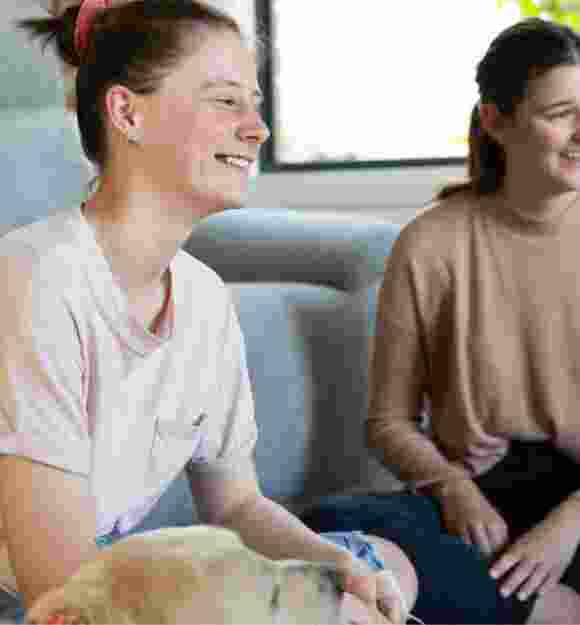
The solution
Guide Dogs is on a mission to create a Boundless World for people with low vision or blindness by removing the barriers that get in the way of accessing and enjoying the world. This includes making social platforms a little easier to navigate and digest.
That’s why we’ve created these best practice guidelines for content creators, media agencies and creative agencies to make sure that you’re making your social content as accessible as possible for people with low vision or blindness. These guidelines are relevant for all platforms and they are easy to put into action. Jump in below!
Social media accessibility guidelines
Every image you upload to socials should be accompanied by alternative text, or ‘alt text’, a short and sweet written description of what’s going on in the image. This text is read out by a person’s screen reader so that they can engage with and understand the image, even without the visuals.
How do I add alt text?
On most social platforms, you can add a written description to your image via the built-in alt text, accessibility or ‘ALT’ field that appears on your upload or ‘edit post’ screen. On some platforms where this option is not available, you’ll need to manually add your alt text to the end of your post caption, starting with a label to let the person know what’s to come, for example “Image description: (enter text here)”. Alternatively, if you’re using an upload platform like Hootsuite, you can often supply alt text during the upload process.
Hot tip: if you’ve added your written description to an in-built text field, you don’t need to add it to the caption too.
Most social platforms don’t allow you to add alt text to video posts, so you’ll need to manually add your alt text to the end of your post caption starting with a label, for example, “Video description: (insert text here)”. The only exception to this rule is if there’s good audio description in your video, see number four!
In most cases, alt text should only be one to two sentences long and only include necessary info. If it’s too long, it can take a screen reader ages to get through it, but if it’s too short, you might be leaving out something significant.
Tech Accessibility expert Abby, who has low vision, says “when you’re creating alt text, you want to focus on the main part of the photo. You don’t have to describe every aspect of the photo, like what’s in the background, or what colour the sky is. It’s more about explaining the most important thing in the photo.”
If you’re describing an image that has a lot of text in it, like a letter, you’ll need to provide this text in the image description. If it’s really long, you can always put the description in the first comment of the post and leave a note in your caption telling the reader that’s where they can find it!
And remember, you can write in your own style! A little flair or humour or personal touches are welcome, as long as the content is clear and accurate.
Side note: Some platforms create automatic alt text using AI, but these aren’t always accurate. For example, when posting a picture of a road the automatic alt text may label it as a snake. Writing your own alt text is the only way to ensure its correct.
Audio description (AD) is a voiceover on videos that helps describe what’s happening in the scene outside of the dialogue. It is up to the content creator to add this, usually during the voiceover or editing stage. If adding full AD is not possible, then a written description at the end of the post caption is still necessary to explain what the video captures. Otherwise, someone might just hear music and some sound effects, which could mean anything!
Abby says AD is “a great way for people with low vision or blindness to know what’s happening action-wise as well as the characters and facial expressions and things that we would generally miss if there was no audio description.”
Side note: Accessibility isn’t a one-size-fits-all. Remember to include burnt-in subtitles or closed captions on your videos for people who are deaf or hard of hearing to engage with your content too.
Text on graphics isn’t best practice accessibility. However, if you are creating graphics with text on them, consider the colour contrast. A high colour contrast (like black text on a white background) is much easier for people with low vision or blindness to read as it helps differentiate elements more easily. It can be really hard to read something that’s low contrast (like pale yellow on orange).
The recommended colour ratio is at least 4.5:1, except for large text (18pt or above), which should have a contrast ratio of at least 3:1. It’s best to avoid using shades of green, orange and red together. These colours are on what’s known as the ‘tomato scale’ (everything from a ripe red to an unripe green) can be really hard to tell apart for people with colour blindness.
- Tool – Here is a free tool called “Colour Contrast Checker” you can use to check your own colour contrast during design. If your colours pass the AA test, you should be good. Bookmark it!
Another hot tip? If you’re designing up graphics with text on them, the most accessible fonts are sans serif fonts like Arial. Font size helps a lot too! Try keep your text to 12pt or more.
A lot of people out there can’t tell the difference between colours, for example, almost one in every 12 men has colour blindness to some degree. If you’re using colour alone to convey meaning, such as using green or red images to signify good or bad without any further text or icons (like a cross or a tick) this isn’t accessible. You can add icons and text in addition to colour to make your point clearer.
The more detail there is in the background of an image, the harder it can be to see the subject clearly. If you have the option, try choosing images with minimal backgrounds where possible. And remember to include alt text either way!
If your hashtag is all in lowercase letters, the screen reader won’t be able to separate any words out. Use a capital letter for each new word to make sure your hashtag makes sense. As a bonus, it makes it easier to read, too.
- Do: #ILoveGuideDogs
- Don’t: #iloveguidedogs
A screen reader will read your caption out in order, so it can be hard for someone to tell what the point of a post is if they have to listen to 12 tags, hashtags or emojis before the caption has even started. Consider putting put any non-essential information at the end, or even in the first comment!
If you do need to include a long list of tags or hashtags, consider stating “non screen reader friendly hashtags to follow: (insert text here)” so that someone can skip these if they want.
Every emoji has a written description that is read out by a screen reader as text, for example, ‘smiling face with smiling eyes’. If multiple emojis are used, they will be read out multiple times. So a full line of smiling face with smiling eyes emojis will repeat smiling face with smiling eyes over and over and over, taking up valuable reading time and not providing any further value to the reader. Consider keeping your emojis to a minimum.
As fun and beautiful as personalised fonts or decorative text from external websites can be in your bio or caption, they are often unreadable by a screen reader, and so people with low vision or blindness won’t be able to understand what they actually say. Stick to using system fonts where possible to avoid this.
Grammar makes a huge difference for people using a screen reader to navigate socials. If you’ve left off a full stop or a comma for example, the screen reader will just keep reading as though it was one sentence, taking no breaths or pauses. Obviously, everyone has their own style of writing and speaking, but little things like proper punctuation go a long way!
Making content accessible isn’t just about whether or not the reader can understand it, it’s also about reducing any adverse effects on the eyes themselves. For example, strobe lights, flashing images or complex images that you have to strain to see can cause headaches, or more serious effects for some people with low vision.
If it’s not possible to avoid this, make sure you include a warning at the start of the video so that people can choose not to watch it. Some platforms like TikTok have an in-built strobe warning option that appears when you upload a video with flashing lights, but use your own common sense if you think you need to add one manually too.
If you need to put a content warning on your post, whether that’s a trigger warning about sensitive issues being discussed, or a functional warning about flashing lights/strobe effects, make sure that this is made obvious at the beginning of your video or post. You could do this by doing a full screen warning, including it in audio description, or using large, high-contrast font.
Often, content warnings are hidden in tiny text at the start of a video, or not included in the alt text of an image, and so people with low vision or blindness don’t receive the warning in time. Remember, the screen reader always reads out the post caption last, so putting it in there is often too late.
Every platform has its own set of tools, guidelines and tips for making content more accessible. Dive a little deeper on:
Social media accessibility checklist
Need a quick reference version of our guidelines to keep with you while you’re creating? Download this checklist and refer to it every time you’re uploading your latest creations.

Join us in the search for a boundless world
We’ve heard from the low vision and blindness community what barriers they’d like to see removed in the world around us. Now we’re working with values-driven brands who can help create the solution.
Ready to continue?
Seems like you have filled this form earlier. Let’s pick up where you left off.

