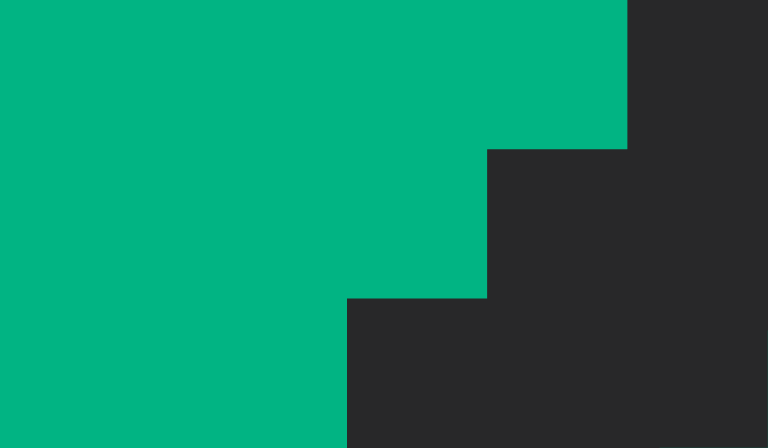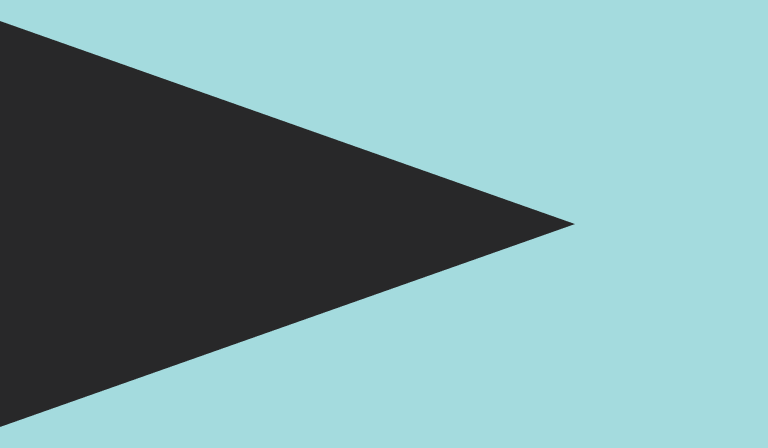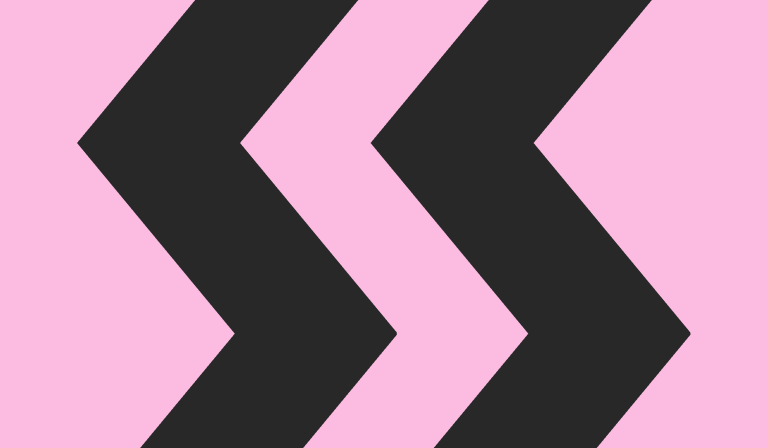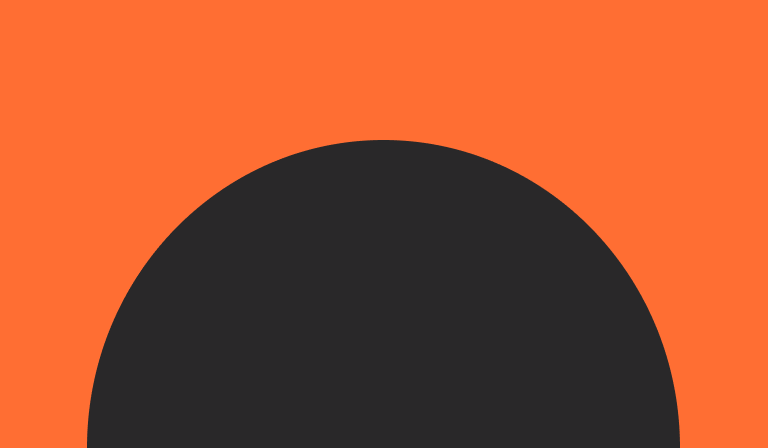News
Tech spotlight: Braille screen input in iOS 18.
Note: Guide Dogs NSW/ACT does not endorse Apple or Apple products. We have compiled some useful information about the iOS Braille screen input update for you to read below.
Braille screen input (BSI) has had a major upgrade in iOS 18 and includes the following new features:
Access BSI via a double tap with two fingers.
One finger on the top and one finger on the bottom of the screen, or one finger on the left and one on the right if your phone is in landscape. Move two fingers in opposite directions to exit BSI. You can still access BSI from the rotor as well.
Quick tip: You can make BSI your default method for typing. Find this and other BSI settings in Settings>Accessibility>VoiceOver>Braille>Braille Screen Input.
Text navigation gestures.
Hold one finger down on the screen and flick up and down with another finger to change navigation between characters, words and lines. Continue holding down the first finger and flick left and right with the other to navigate through the text, or flick left or right with two fingers to select text. You can then delete the selection by lifting the original finger off the screen and swiping left with one finger.
Use BSI for the item chooser.
Activate BSI and start Brailling the name of an app you want to use on your home screen. Flick down or up with one finger to browse the results and swipe right with two fingers to load the app.
Command mode.
Navigate your phone the way you would with a Braille display. For example, you can Braille dot four or one to move the VoiceOver focus to the next or previous item, or Braille an “h” (dots one, two and five) for the “Home” gesture. Enter “Command Mode” directly by triple tapping with two fingers; one on the top and one on the bottom of the screen or left and right if your phone is in landscape. Swipe left or right with three fingers to switch between Braille entry and “Command Mode”.
Quick tip: You can activate the magic tap (two finger double tap) in “Command Mode” to start and stop dictation when editing text with dots one, five and six.
Enjoy trialling these alternative ways of navigating your iPhone with Braille screen input!